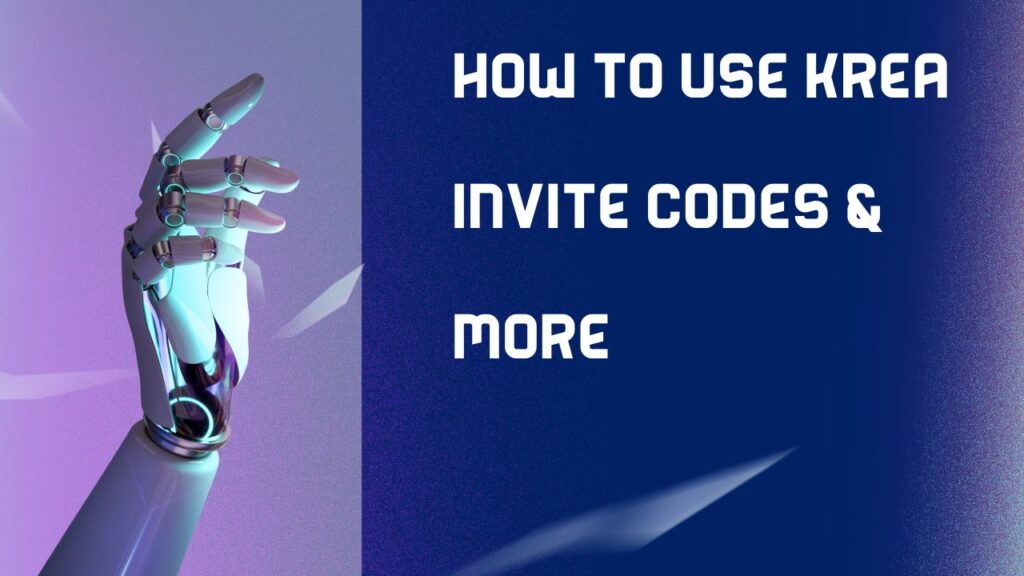
Krea AI Invite Code: Krea AI emerges as a groundbreaking tool for creative innovation, allowing users to create graphics in real time while combining text instructions. Here’s a step-by-step approach to using Krea AI’s capabilities to create compelling AI-generated images that change dynamically based on your inputs.
Krea AI SignUp
To begin your creative exploration with Krea AI, join up for an account. Follow these basic instructions:
- Visit the Krea AI website and select the “Get Early Access” option.
- Input your email address and click “Get Early Access.”
- Check your inbox for an email that includes a link to activate your account.
- Follow the given link, create a password, and log in to your Krea AI account.
Unlocking Free Access with Krea Invite Codes
Here’s how you can use invite codes to access Krea AI’s capabilities for free:
- After making your account, go to your profile image and click “Redeem Code.”
- Enter the invite code, which may be received from a variety of places, including Krea’s Discord server.
- The invite code will offer you free access to Realtime Mode, which allows you to generate up to 50 images per day, among other benefits.
- By redeeming the invite code, you can now unleash your creativity using Krea’s complementary features.
Generating Images with Realtime Mode
Embark on the exciting journey of exploring Krea’s Realtime Mode, where you have the freedom to create images from scratch while witnessing Krea’s real-time iterations. Follow these steps to unleash your creativity:
- Head to the Krea AI dashboard and select “Realtime” from the top menu bar.
- Input text prompts into the prompt bar located at the bottom-left corner.
- Utilize the brush, shape, and transform tools to sketch on the canvas.
- Watch in amazement as Krea instantly generates images that align with your drawing and prompt.
- Fine-tune your creation by adjusting the prompt and continuing to draw for refinement and enhancement.
- For optimal outcomes in Realtime Mode, begin with simple shapes and prompts, guiding Krea gradually for the best results.
Upscaling Images with Enhance
Elevating Image Quality with Enhance Unlock the transformative power of Krea’s Enhance mode, designed to breathe new life into low-resolution images, rendering them sharp and high-definition. Here’s how to enhance an image effortlessly:
- Navigate to the Enhance tab located in the top menu.
- Upload the desired image or simply drag it into the interface.
- Fine-tune the AI Strength and Upscale settings according to your preference.
- Initiate the enhancement process by clicking on the Enhance button.
- Utilize the before/after slider to compare the original and enhanced versions of the image.
Enhance mode subtly enhances image quality, making it perfect for refining profile pictures, restoring old photos, enhancing product images, and accentuating details in any visual content.
Generating Mesmerizing AI Patterns
Immerse yourself in the realm of creativity with Krea’s Patterns mode, where you can craft captivating moving animations using AI-generated artwork. Dive into the process of creating mesmerizing pattern animations with these steps:
- Navigate to the Patterns tab located in the top menu.
- Choose a pattern or texture from the dropdown menu that inspires you.
- Describe a scene with a text prompt, igniting your imagination.
- Initiate the creation of the pattern animation by clicking on the Generate button.
- Fine-tune the settings such as Pattern Strength and continue to iterate by clicking Generate.
Unleash your creativity with prompts like an underwater coral reef teeming with life, a futuristic cityscape illuminated by neon lights, the enchanting dance of the northern lights, or a magical forest inhabited by fairies. Allow the abstract patterns to spring to life based on your vivid descriptions, bringing forth a world of endless possibilities.
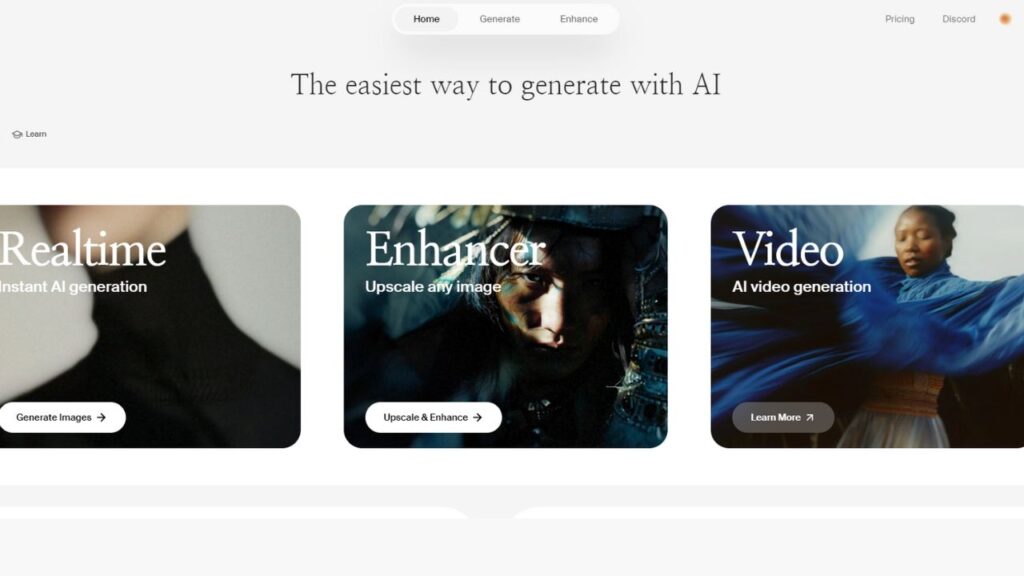
How to Use Krea AI?
Starting Krea AI:
- Visit the Krea AI website.
- Click on “Run Model” to begin using the application.
Understanding the Interface:
- Upon launch, you’ll see a blank canvas on the left and an empty output image on the right.
Creating Shapes and Text:
- Use the shape tool to craft various shapes like triangles and rectangles.
- Simplify the process by copying and pasting shapes.
- Express your creativity with the brush tool for freehand drawing.
- Enhance the narrative by adding text to describe visual elements.
Incorporating Images:
- Upload images directly onto the canvas to enrich your compositions.
- Notice how the AI seamlessly integrates them into the generated landscape.
Exploring Different Styles:
- Experiment with different stylistic modes like “No Style,” “Cinematic,” and “Illustration” to find the perfect expression.
- Fine-tune the strength slider to adjust the impact of your inputs.
Customizing Colors:
- Personalize your creations by tweaking the colors of individual elements.
- Easily adjust colors before finalizing the image, observing real-time transformations.
Downloading and Sharing: Once satisfied with your creation:
- Download the image in high resolution by clicking the download button.
- Share the URL to showcase your work and invite collaboration.
With these steps, you can effectively utilize Krea AI to generate a wide range of visual content, engaging in a seamless and intuitive creative process.
Krea AI Pricing
Krea AI’s free version is meant for personal and experimental usage. If you’re eyeing commercial endeavors, it’s wise to upgrade to either Krea Pro or Krea Business subscription plans. They come with extra perks and the rights for commercial use.
Krea Pro ($30/month billed annually):
- Unlimited image and video creation.
- Simultaneous generation of up to 8 images.
- Access to 5 AI training sessions for personalized outputs.
- Commercial usage rights.
- Accelerated generation speeds.
Krea Business (Custom Pricing):
- Unlimited users and creations.
- Exclusive storage and custom models.
- Priority assistance and personalized integrations.
- Tailored solutions for enterprise requirements.
Unlock the full potential of Krea AI with our paid plans, designed to meet the demands of commercial use and large-scale content generation while catering to a variety of user preferences.
FAQs on Krea AI
How can I get a Krea AI invite code?
Simply hop onto Krea’s Discord server and ask about available invite codes. These codes grant you free access to Krea’s features during its early access phase.
What are the usage limits for Krea AI’s free version?
In the free version of Krea AI, you have these daily usage limits to keep in mind:
Realtime Mode: Use as much as you want.
Image Generation: Up to 50 images per day.
Video Generation: Up to 10 videos per day.
Upscaling: No limits. Stay within these boundaries to avoid any restrictions.